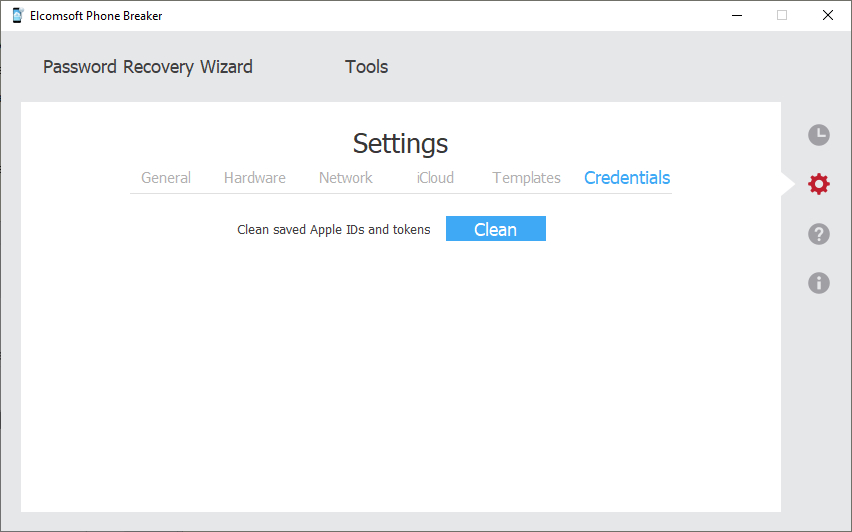Elcomsoft Phone Breaker has a number of various settings that allow you to customize working with EPB.
To change EPB Settings, select ![]() in the Settings pane.
in the Settings pane.
•General
Define the general options for working with EPB:
•Interface language: Allows switching between the different UI languages. The changes are applied after restarting the application.
•Replace system "Open File" dialog by customized if Apple iTunes is installed: When selected, the "Open File" window will be in the same way as in Apple iTunes. This option will take effect only if Apple iTunes is installed on the current computer.
•Clear log on startup: Removes the records about EPB functioning from the log file after EPB is restarted. This way, only the records about the current session of work are stored in the EPB log file. The log file is stored in the following locations by default:
oWindows: %AppData%\Elcomsoft\Elcomsoft Phone Password Breaker\EPB_<version and revision number>.log
omacOS: ~/Users/<username>/Library/Application Support/Elcomsoft Phone Password Breaker/EPB_<version and revision number>.log. Please note that this directory is hidden by default.
You can select the level of logging in the Logging level list. It defines the amount of information that is written to the log: the higher the level, the more detailed information is written to the log file, but at the same time the higher the load on the system at logging. By default, a medium level of logging is set.
You can select one of the following levels of logging:
Level |
Description |
None |
No logging is performed. |
Fatal |
The information about fatal errors only is written in the log. |
Error |
The information about general program errors is written in the log. |
Warning |
The information about the program malfunctioning at the warning level is logged. |
Info |
The program system messages at the information level are logged. |
Debug |
The level of logging that is necessary for debugging. |
Trace |
The detailed log about informational events. |
Maximum level |
All information about the program work is logged. This level is the most informative, so please set logging to this level when reproducing the problem with EPB application. |
•Automatically save password recovery session every <> minutes: Allows defining how often you want password recovery sessions to be autosaved. By default, set to every 5 minutes.
•Mask passwords in Explore keychain: Allows masking passwords with asterisks when exploring keychain data.
•Do not show iCloud Sync Requirements window: Allows skipping the iCloud Sync Requirements when downloading synced data from iCloud.
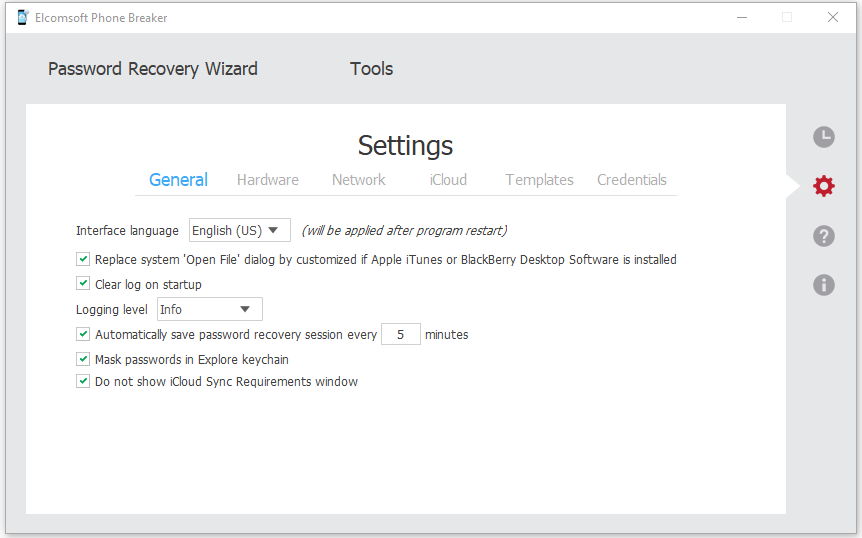
•Hardware [available in EPB for Windows only]
On the Hardware page, define the processor cores (CPU, GPU) that will be used for processing information in EPB.
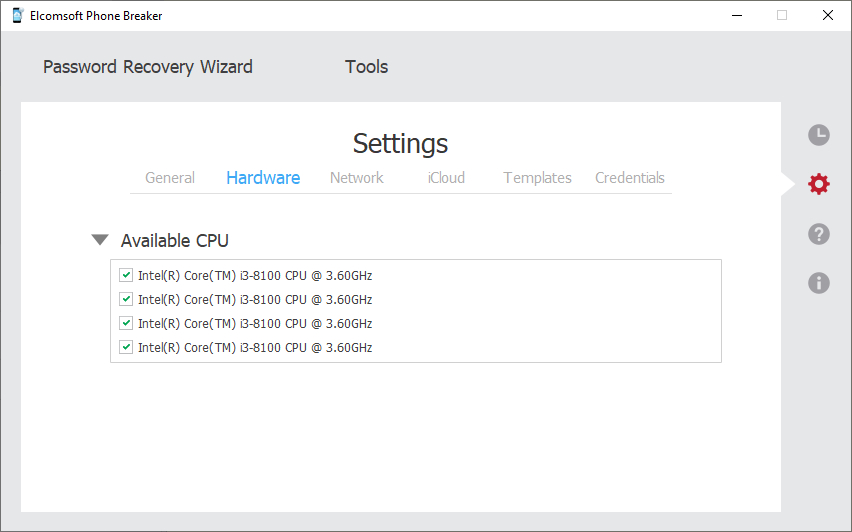
•Network
Define the Proxy server that will be used when downloading iCloud backups and Microsoft account data.
NOTE: Only transparent Proxy servers are supported. Working with data over the network is not available via Proxies with changed certificates.
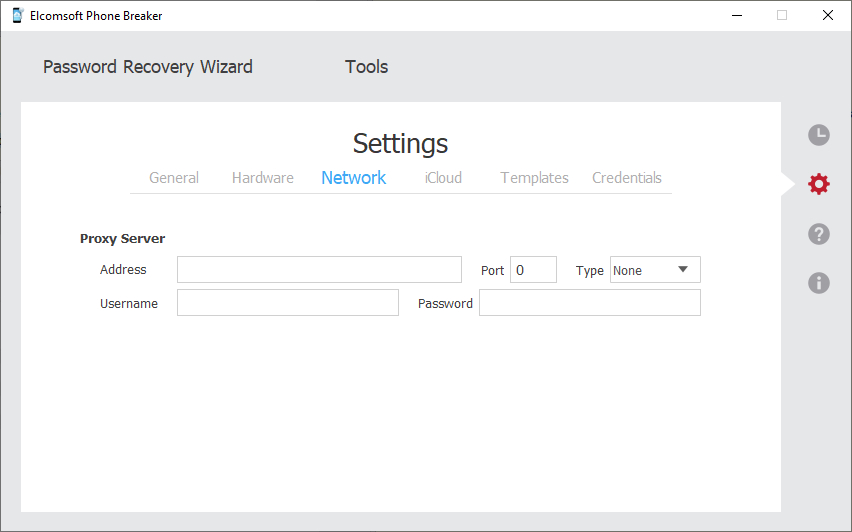
•iCloud
Define the default options for downloading backups and files from iCloud.
The following backup downloading options are available:
•Download backups to: Select the default folder where the backup will be saved.
•Restore original file names by default: Allows viewing the folder and file names in the restored backup as they were on the device. If you uncheck this option, the files will still be available after decryption, however, their names will be crypted.
NOTE: You can restore the original file names in the backups any time after decrypting (for iTunes backup) or downloading (for iCloud backup) in Tools -> Apple -> Decrypt backup and selecting the Restore original file names option.
The following files downloading options are available:
•Download files to: Select the default folder where the files will be saved.
•Pack files into a single tar archive: Allows packing the downloaded files into an archive.
•Advanced iCloud Drive structure analysis: Allows obtaining an additional information for downloading data from iCloud Drive and iCloud synced data.
NOTE: If this option is selected, the downloading process can take a long time. It is required for some specific accounts only.
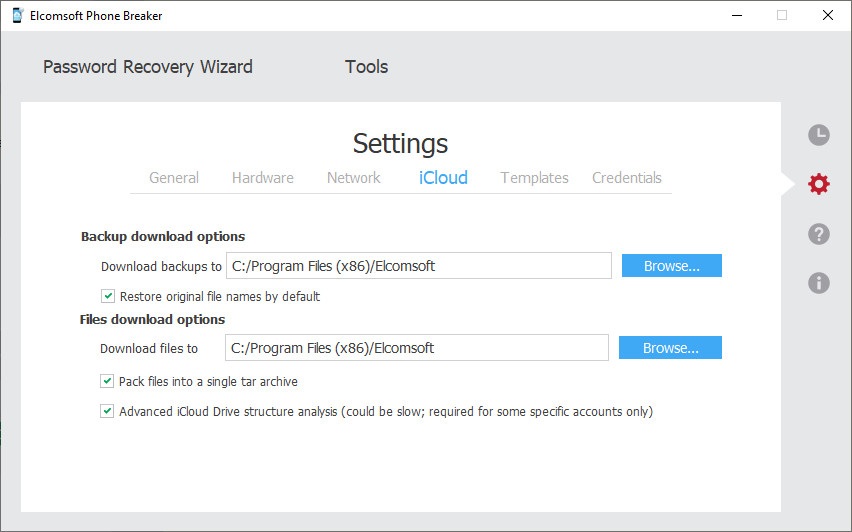
•Templates [available in EPB for Windows only]
The Templates tab allows viewing and managing templates for password recovery. Template is a saved combination of settings used for recovering the password in EPB.
The process of recovering the password is made up of attacks. A combination of attacks is called a pipeline. See Password recovery attacks section for more details.
The information about templates of pipelines can be viewed in the Saved pipelines section. The information about individual attacks is displayed in the Saved attacks section.
To edit the template name, select a template and click the Edit ![]() button.
button.
To set the template as default, click the ![]() button. Default template will be displayed first every time the Password recovery option is used.
button. Default template will be displayed first every time the Password recovery option is used.
To delete a template, select a template, and click the Delete ![]() button.
button.
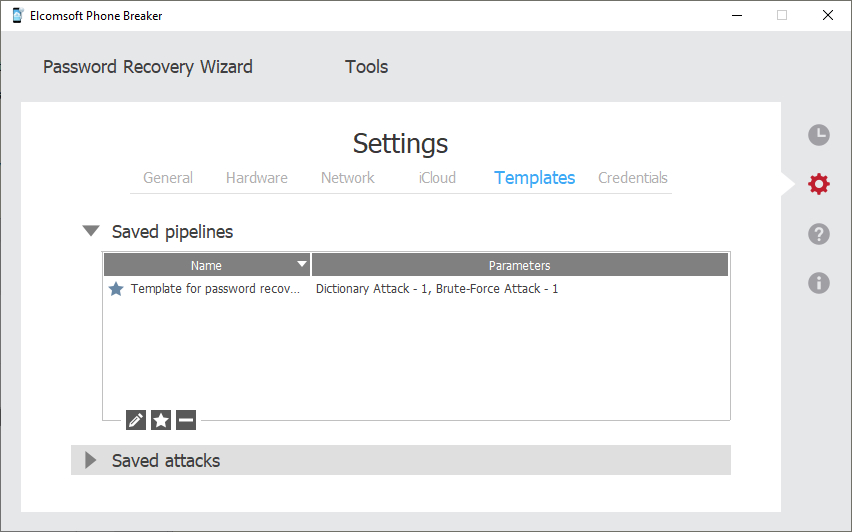
•Credentials
Click the Clean button to clean saved credentials or tokens.